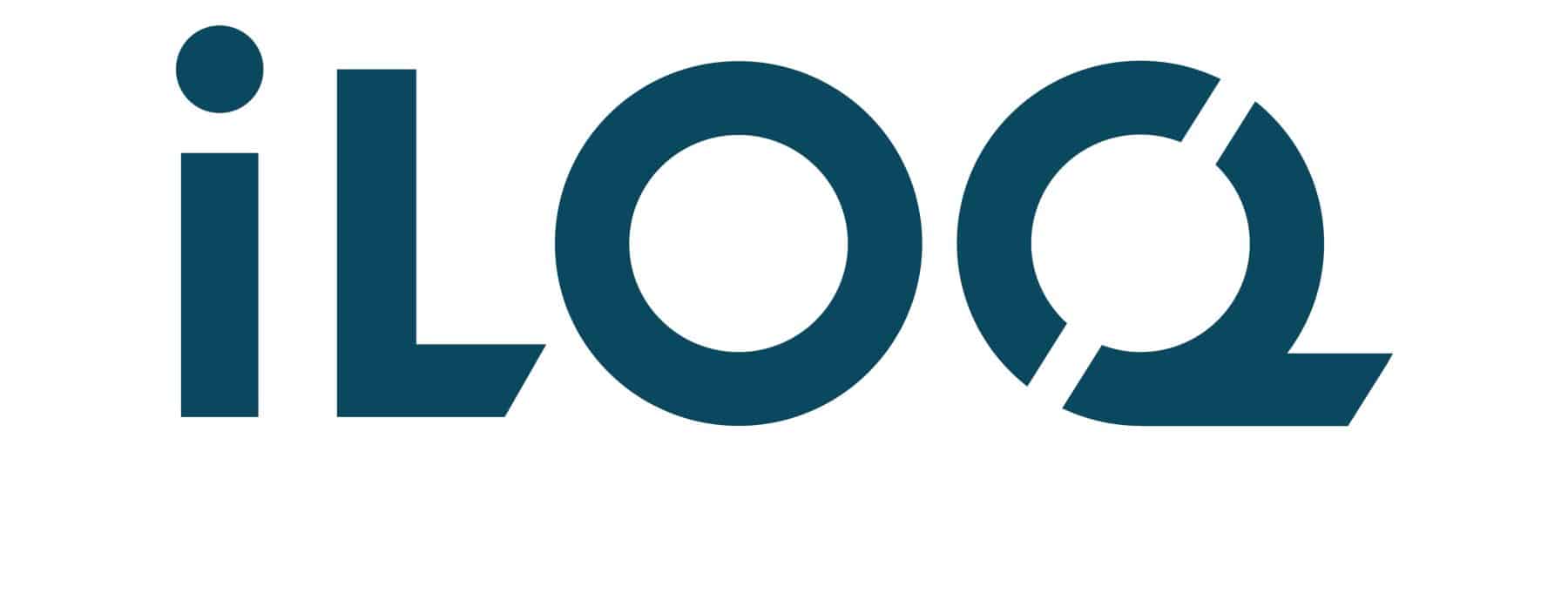Some PSOAS areas can be accessed via mobile phone. The solution was developed by iLOQ, and it enables the management of access rights without a physical key.

Different Use Cases for Mobile Keys
- Temporary access right: You can request temporary access rights to certain free services through OmaPSOAS. This access right is valid for the specified time period in the OmaPSOAS service settings. After it expires, you can reactivate the access right in OmaPSOAS.
- Continuous Access Right: For paid services, access rights may be valid indefinitely. Become a user of the service by registering in OmaPSOAS. For instance, the right to use the gym remains valid until the tenant cancels it in OmaPSOAS or the lease expires.
- Time-bound Access Right: Some reservable services have time-bound access rights. One example is club rooms, where the mobile key works for the duration of the reserved shift in OmaPSOAS and is then removed.
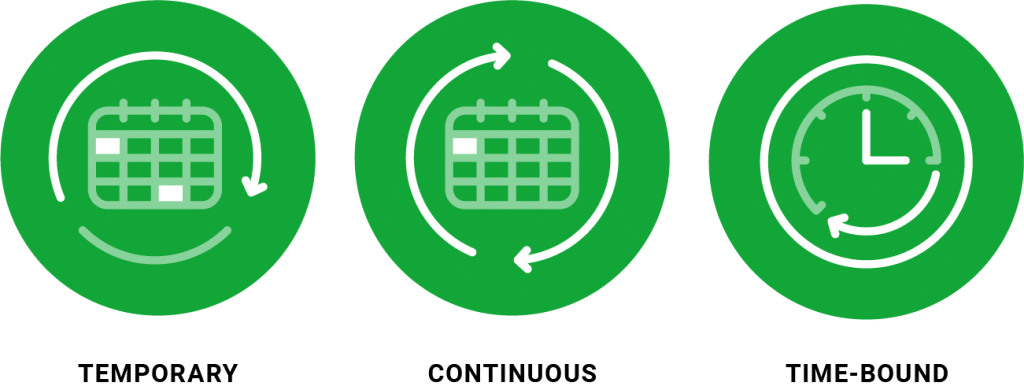
Activating the Mobile Key
- Make sure that your phone number is in the international format in OmaPSOAS (e.g. in Finland the country code +358 followed by the phone number without the first zero).
- Depending on the phone, download the iLOQ S50 app from Google Play or App Store.
- Become a user of a service that utilizes mobile access or book a turn for one at OmaPSOAS.
- Open the SMS sent by the iLOQ system.
- Click on the activation link of the SMS. If your phone asks which application to use, choose iLOQ S50. The link is valid for 120 hours.
- Enter the five-digit activation code in the S50 app.
- Note! If you already have a mobile key, you don’t need a new activation link for future bookings. Please also note, that if your phone changes, you will need to ask for a new activation code from the accommodation office.
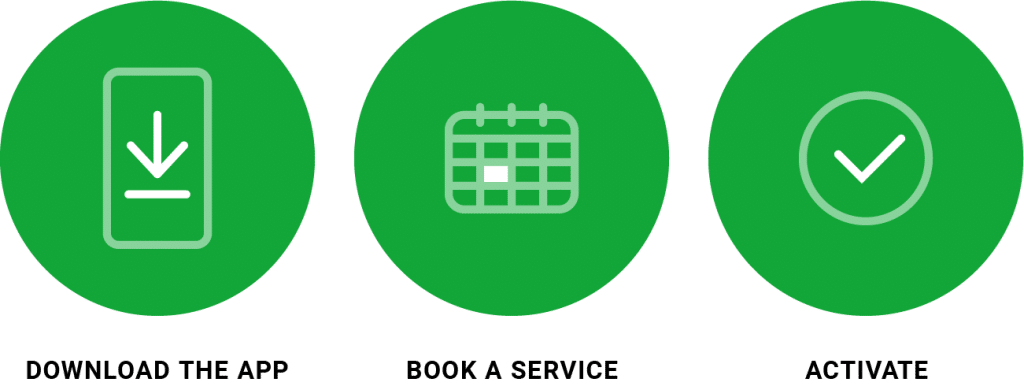
How to Open S50 Lock with Mobile Key
After successfully activating the mobile key, it can be used to open the S50 lock for which access has been granted.
- Place your phone’s NFC antenna against the black S50 reader.
- Hold the phone still and wait.
- Once the mobile key has been successfully read, rotate the black NFC reader.
Instruction video for Android here.
Instruction video for iPhone here.

PSOAS offers rental apartments for students in Oulu
Learn more about the apartments and areas and fill in the application. PSOAS has shared apartments, studios and bigger apartments.
Read more about the student life at PSOAS and get to know the facts about living, applying and moving in.
News
#Myeconomy

Rent Payment Guide
What Your Rent Includes 💶 Your monthly rent payment covers all essential utilities and services, […]
#Myeconomy

Rent Payment Guide
Each tenant is personally responsible for paying the rent. If you are renting with a […]
#Housingapplication

Homerun For Exchange Students
Finding the perfect home for your exchange adventure is just a few clicks away. Homerun […]
#Housingapplication

Changing Apartment 🔄
Tenants can apply for a transfer to another PSOAS apartment through the normal application process. […]